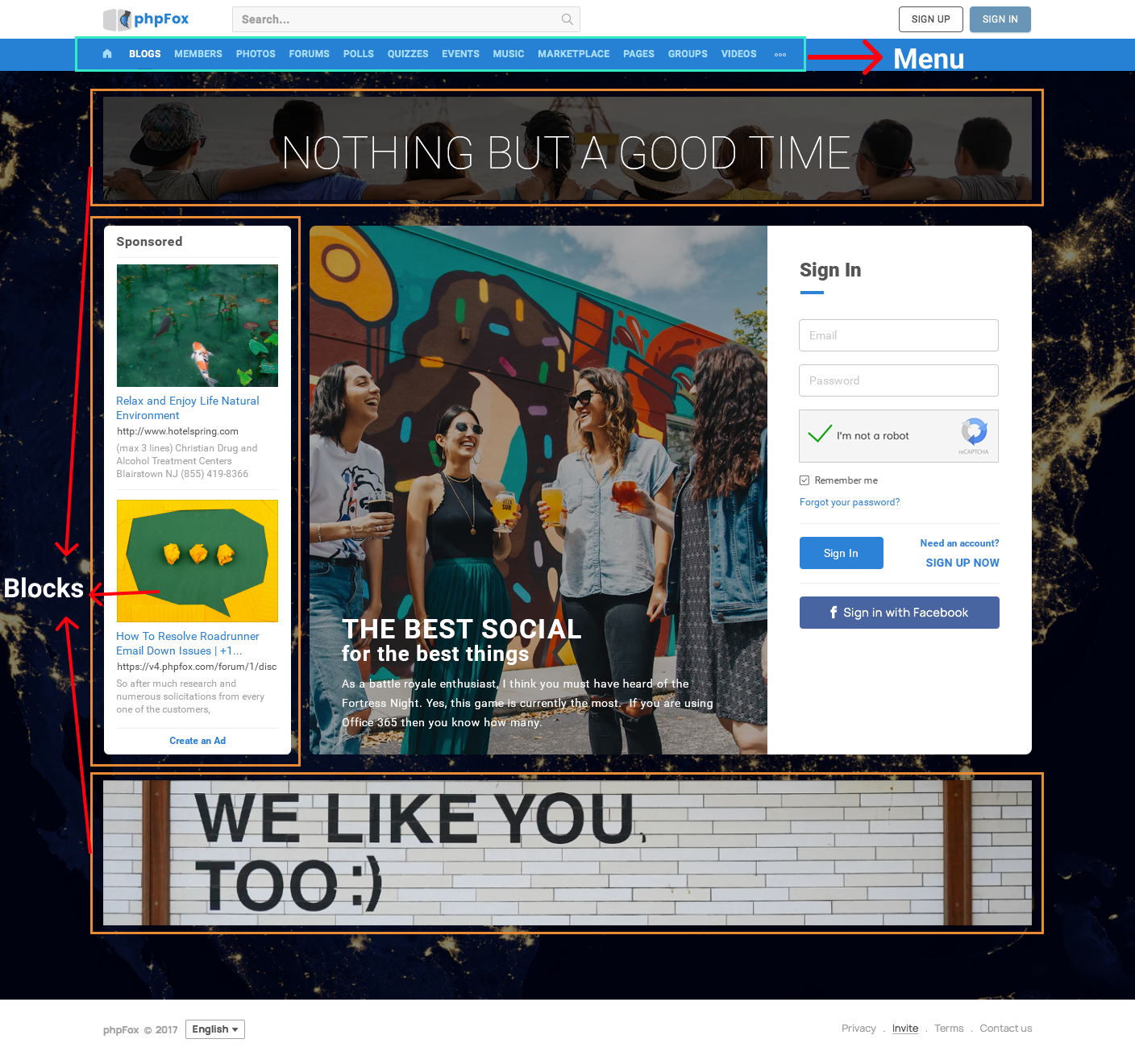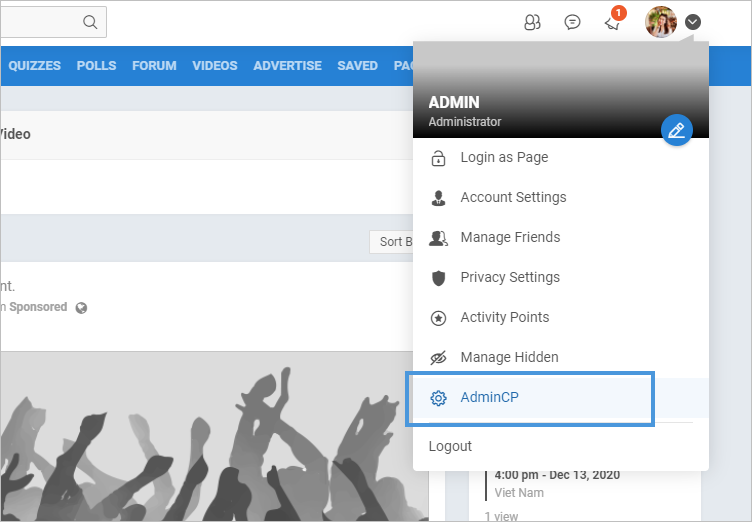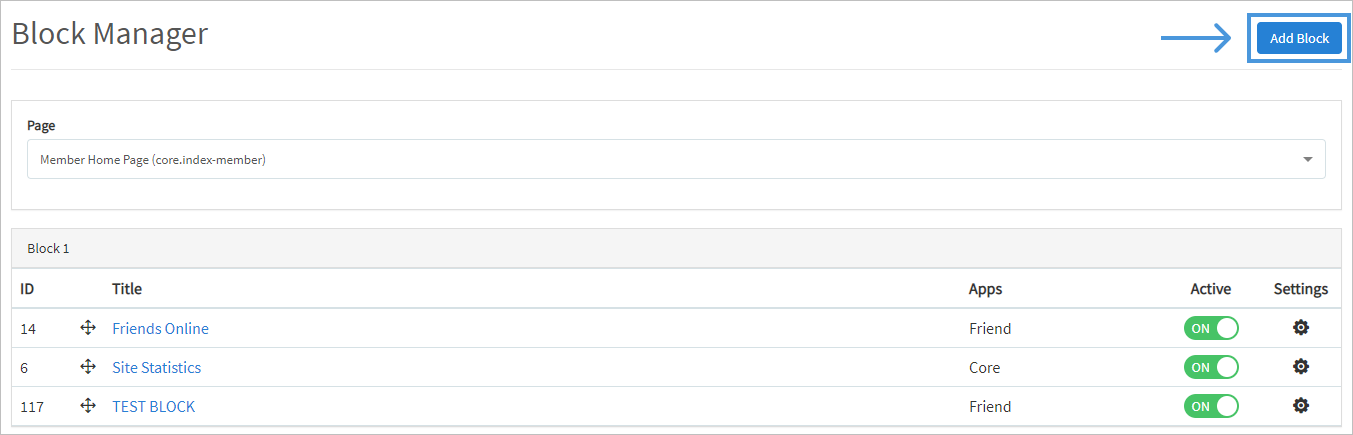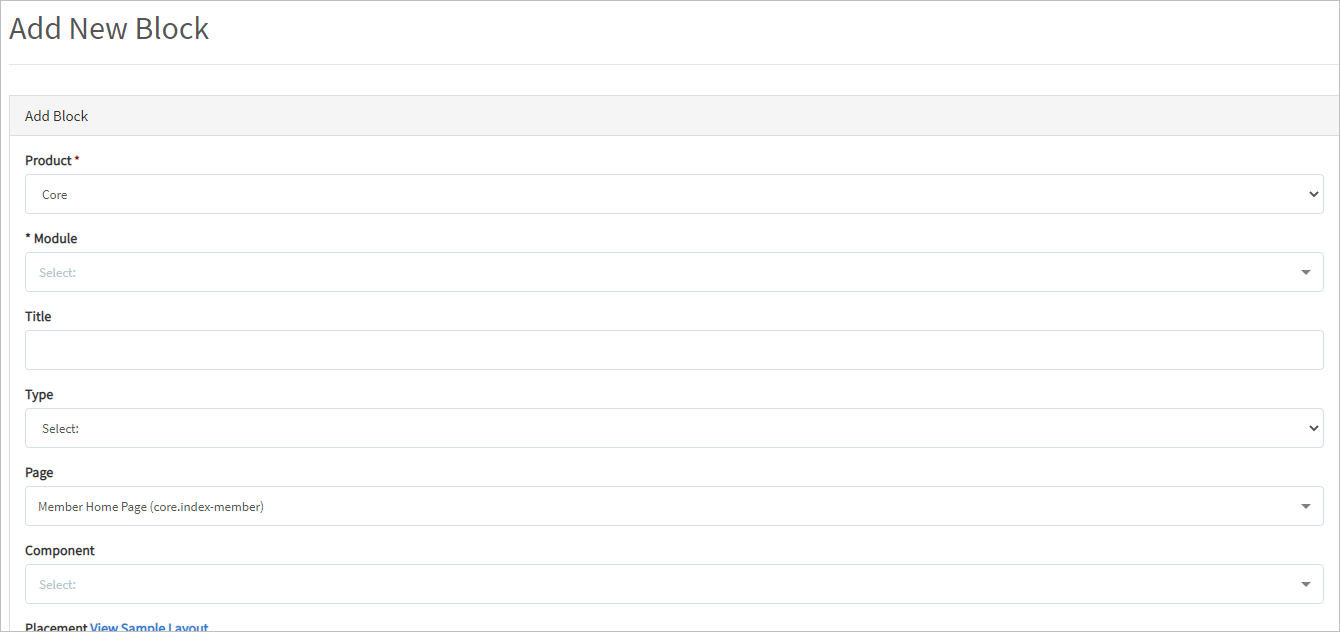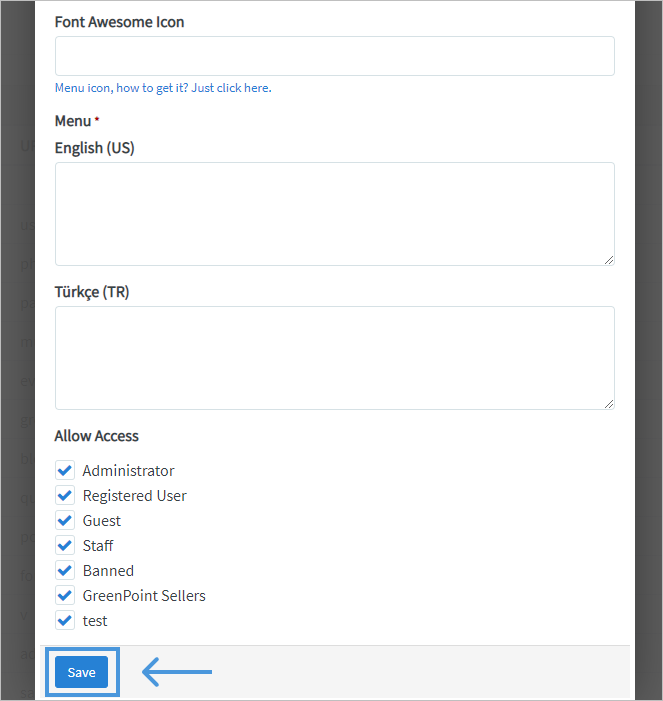Categories
Get a premium license to build your online community / social network now!
Sponsored

Fresh Milk
https://www.foodingredientsfirst.com/news/dairy-crisis-milk-spraying-protests-polarize-sector-as-producers-push-for-eu-wide-production-cuts.html
Divisive dairy demonstrations are taking place tomorrow across Europe as producers protest against the European Commission’s “misguided

EASY PIZZA TOAST
https://simply-delicious-food.com/easy-pizza-toast/
Easy pizza toast is the ultimate after school snack for kids (and grown-ups will love it too). Use any toppings of your choice in this
A social online community definitely has many menus, pages, and blocks. They can be blogs, events, images, marketplace, or any specific category to serve the specific purposes of your community. With phpFox, it’s not a big deal to do these things since we provide a friendly platform for our users to create pages, menus, and blocks quickly and easily.
*First, access to the AdminCP
Create Blocks
Step 1: Click Appearance >> Blocks
Step 3: On the page, select:
- Product: this is the configuration field for future usage. You can just use the default "Core" option.
- Module: this is an optional configuration field to associate the block with a certain module/phpFox app. Thus, when this associated module/app is disabled, the block won't be loaded automatically. Exp: If you want to create a Feature photo block, you need to choose the Photo module.
- Title - Put a title on the block so you know what it is when you need to manage it later on.
- TypeÂ
- A PHP Block is already made as a coded block that you loaded or added to your site's files on the server.Â
PHP Code and HTML Code Blocks are blocks which you will add code to right within the coding area.
Page: choose which page on the site you want to place the blocks.
Components: this is the main feature of the block that you want to create. It is only shown if you've chosen PHP Block type. It tells the script where the block is coded and what module it was made for. For example, if you want to make a block to show Featured Photos and we already have that available as a default block, you just need to scroll down to the Photo selection in the list and click --featured.
Placement is the position on the page, you want to place this block. There are defined block positions for each theme. You can click beneath the placement drop-down to View Sample Layout for the theme you are using.
PHP/HTML code: it is only shown if you chose the Type option either PHP Code or HTML Code block.
Allow Access: Choose the Select User Group who can access this specific Block.
Step 4: Click Submit when Done and Clear Cache after